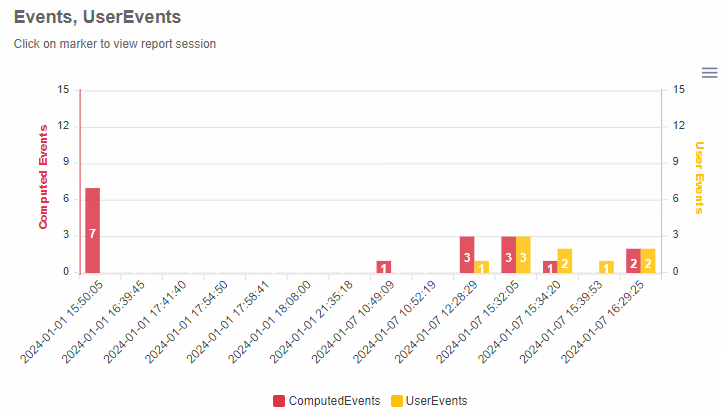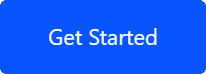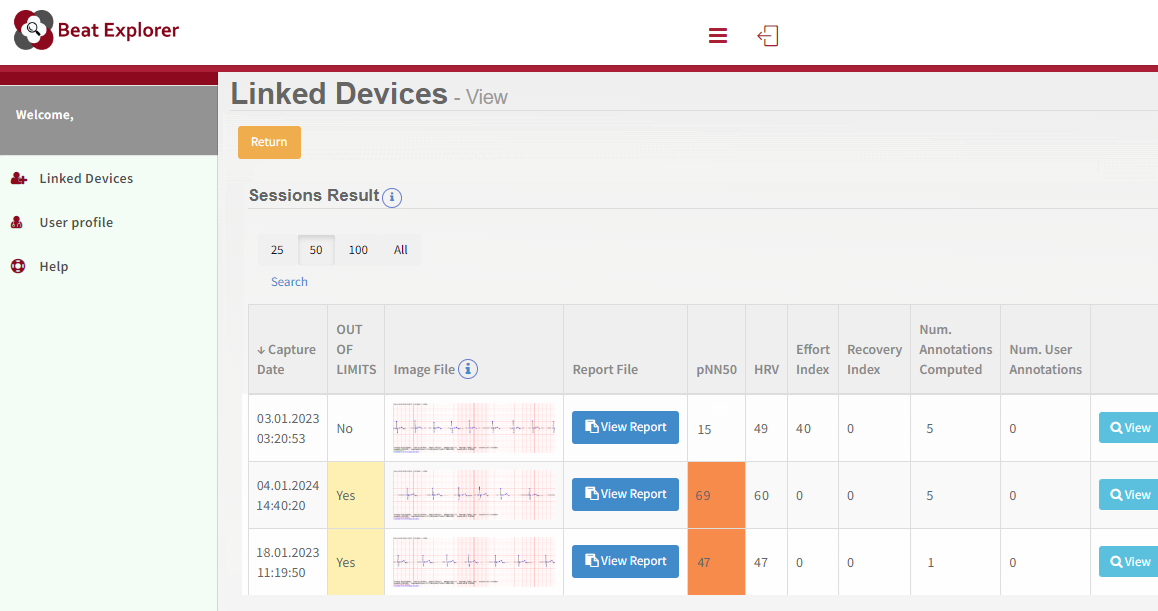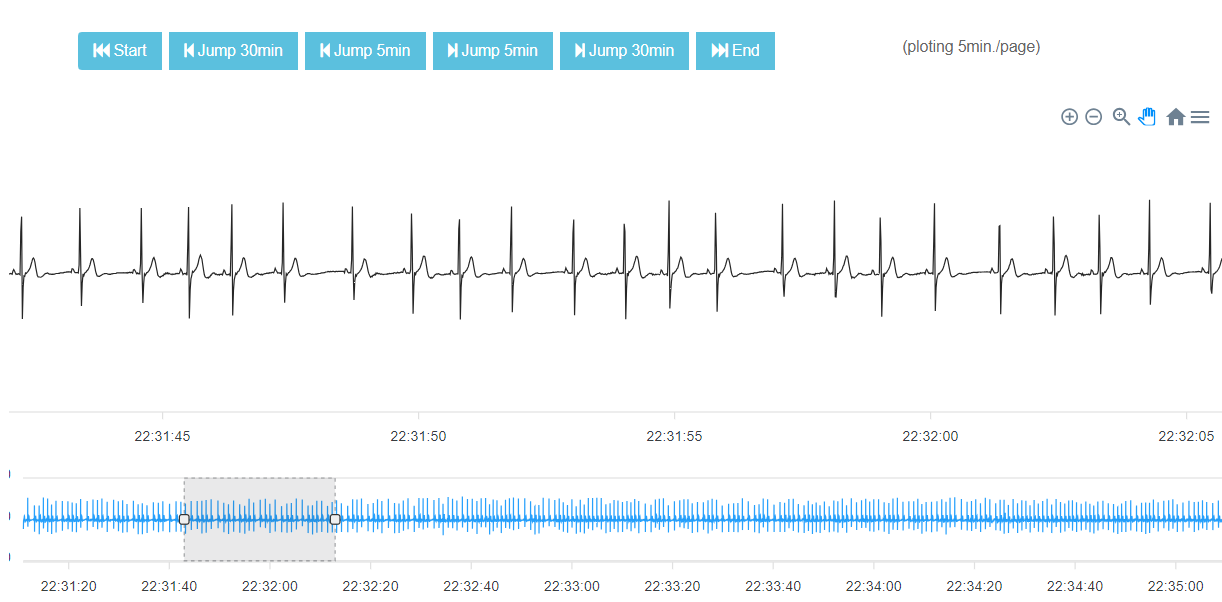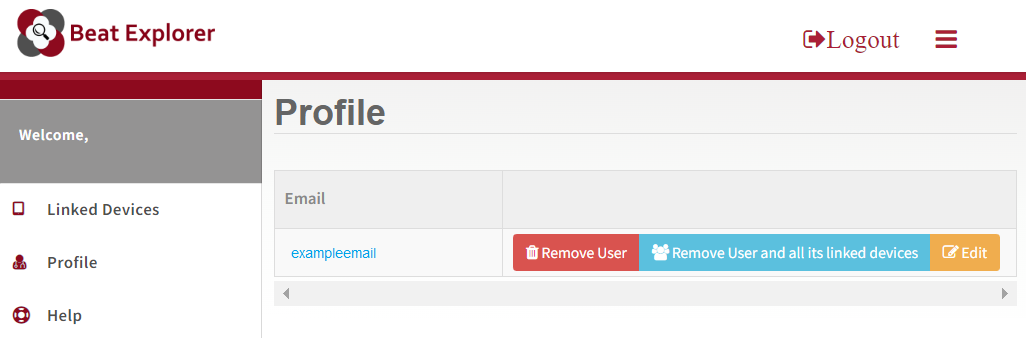Table of Contents
- What is BeatExplorer web application?
- How to create an account?
- How to link to device?
- How to access to Dashboard and sessions?
- How to change the account password?
- How to delete account?
- Enhancing well-being through BeatExplorer: features and applications
What is BeatExplorer web application?
The web application BeatExplorer provides users with the ability to access cloud-stored reports generated by the Polar ECG Analysis App. This web platform facilitates the review of historical registers, allowing users and their specialists to remotely examine metrics and visualize trend graphs.
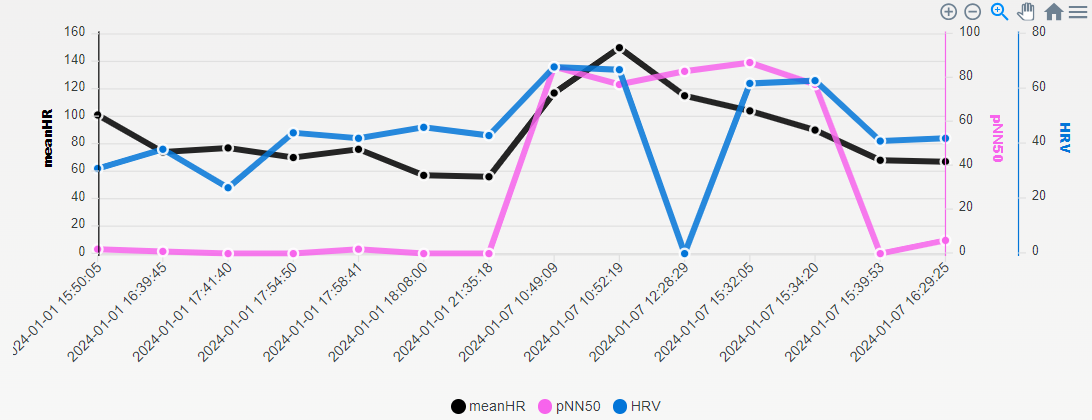
The web features not only offer supervision but also empower users to make informed decisions about their lifestyles, contributing to the development of healthier and more sustainable habits.
The web application provides remote supervising. This functionality is not limited to users alone; it also opens the door to specialists, such as doctors and fitness trainers, who can access records and histories. This approach can assist users in managing and better understanding long-term well-being conditions. Specialists can track their clients’ status and intervene timely when potentially negative trends or specific measurements are observed.
The web application is optimized to work with a PC.
How to create an account?
Access the application by registering at https://biosignalssolutions.com/app/beatexplorer . Confirm your account through the confirmation email you will receive.
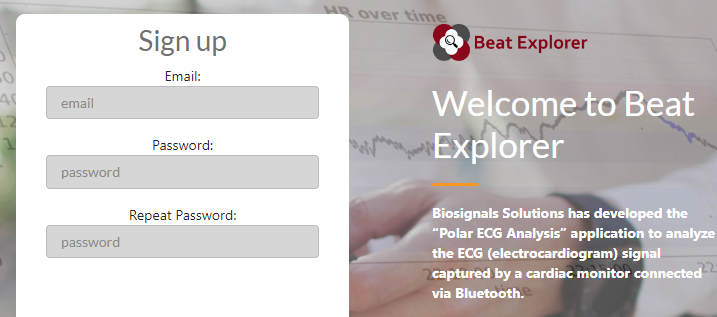
After logging in, explore the left menu that contains two key sections:
Linked Devices: Link the web application to the device you want to monitor.
Profile: Manage your account settings in the web application.
How to link to device?
To enable a link to a device ensure the device has a minimum subscription plan. Only the history of sessions from the last month will be displayed. Check the plan features at https://biosignalssolutions.com/pricing/
To link a device, access the “Linked Devices” menu and click the “Add” button. Fill in the UserAlias and AppService fields. You can find these fields in the “Settings” menu of the Polar H10 ECG Analysis App: UserAlias in the “UserSettings” submenu and AppService in the “Other Settings” submenu.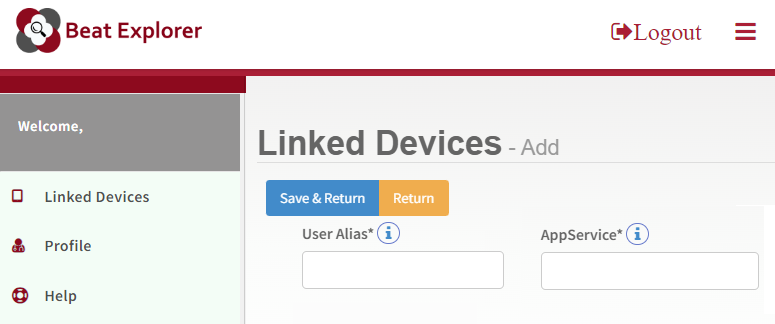
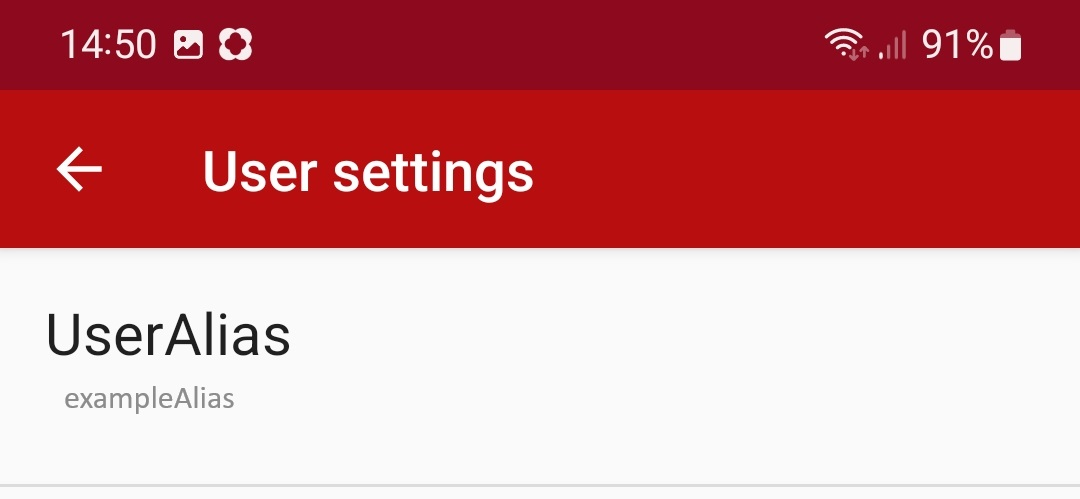
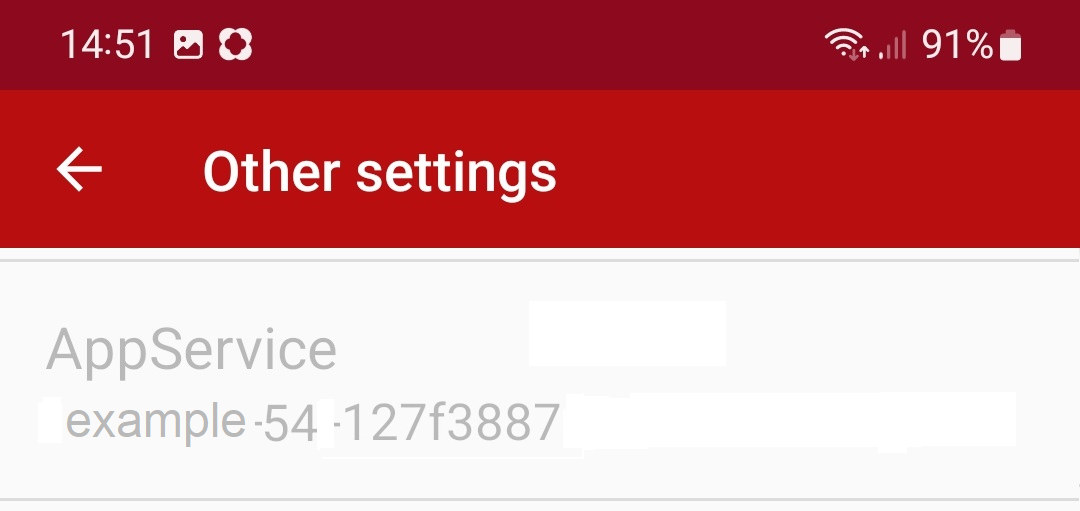
You can connect as many devices as you want. Specialists/trainers can view the list of all devices and access their historics. You can also unlink devices, but keep in mind that by doing so, you won’t be able to access the web history anymore. The history will be saved starting from the date of the link creation.
How to access to Dashboard and sessions?
Click the dashboard button to view graphs and trends of recorded sessions.
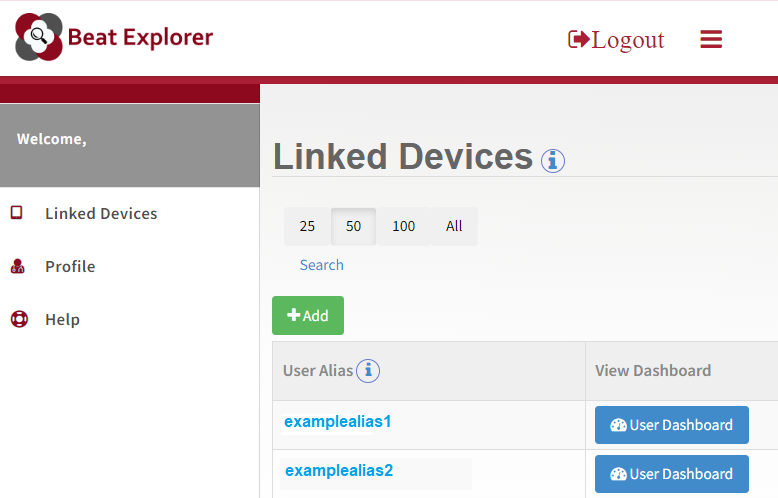
You will encounter a table featuring sessions, allowing you to access detailed information by clicking on the “Edit” option. Within these details, specialists/trainers have the capability to review user notes, provide comments, or modify measurement values.
In the Files tab, download files from the recorded session, such as signals in .EDF format, reports in .HTML, and event files in .XML.
Clicking the “View Report” button will display the report generated by the application. At the beginning of the report page, an interactive page-by-page plot is displayed. With the buttons you can explore the entire signal. The plot under it is used for a quick overview of a point of interest, being able to select a region. In the menu on the right there are magnifying glasses to zoom in and can take a screenshot of the selected area.
How to change the account password?
You can change your password in two ways:
a) From the login menu, click “Forgot Password”.
b) Once logged in, from the Profile menu.
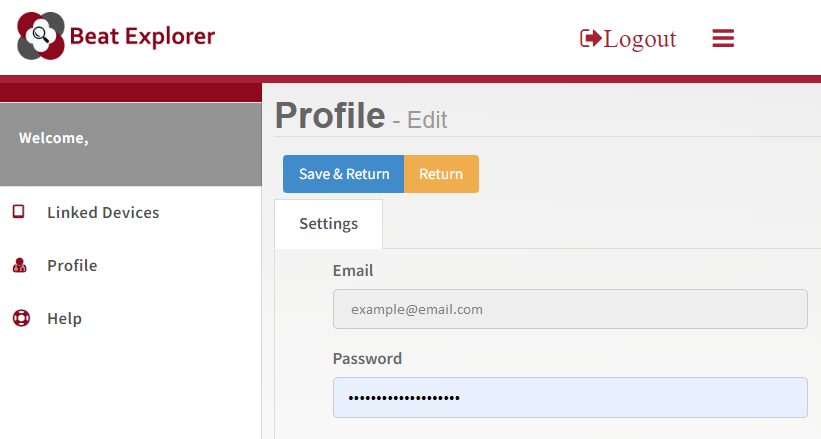
How to delete account?
To delete your account, go to the Profile menu and select Return. You have two options:
a) Remove User: Deletes the account and device history (if only one connected device).
b) Remove User and its linked devices: Deletes the account and all linked devices.
Usage Example:
Imagine two registered users: the first uses a connected device, and the second is their specialist/trainer.
If the first user wants to remove the connection and that of the specialist, press “Remove User and its linked devices”.
If the second user, specialist, wants to delete their account without affecting the first, press “Remove User”.
Enhancing well-being through BeatExplorer: features and applications
Self-awareness of Well-being:
The web application can contribute to self-awareness of well-being. Users can leverage its features to better understand their physical, mental, and emotional states, in addition to visualizing their limits and progress. They can comprehend and identify potential areas for improvement, adjusting their habits to optimize overall well-being.
User Events:
The Polar H10 ECG Analysis App allows users to mark events during session recording. This function is valuable as it enables users to contextualize comfort information with specific events in their daily lives, contributing to a more comprehensive understanding of the metrics. Recorded events can be shared with specialists or trainers through the web application. This functionality enriches the supervision approach by considering qualitative aspects of well-being, providing a more thorough and personalized understanding.
Performance Supervision:
Users, including athletes and sports enthusiasts, can utilize this application\’s technology to record specific data related to their physical performance. This includes parameters such as heart rate during exercise, heart rate variability, physical activity intensity, post-activity recovery, and other relevant indicators. This not only aids in performance improvement but also allows users and trainers to assess the impact of training programs and adjust strategies as needed.
Injury Prevention:
In the context of athlete training, performance supervision enables users and their trainers to take proactive measures to prevent injuries related to overtraining or fatigue, ensuring a safer and more sustainable approach to physical training.
The measures and results are statistical and could be wrong.